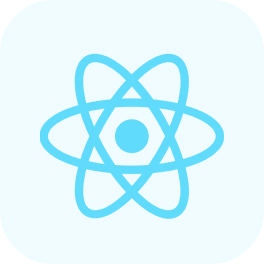Introduction
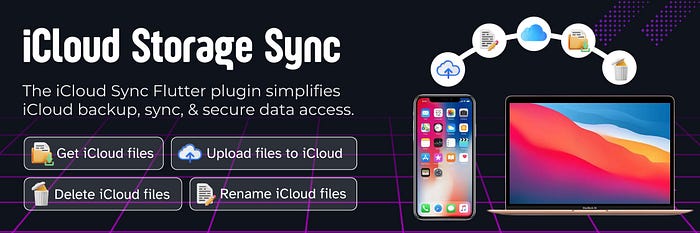
In the ever-evolving world of mobile app development, providing a seamless user experience across multiple devices is no longer a luxury — it’s a necessity. Enter the iCloud_Storage_Sync plugin, a game-changing solution for Flutter developers looking to harness the power of iCloud in their iOS applications. This comprehensive guide will walk you through everything you need to know about this powerful tool and how it can elevate your app to new heights.
🛠 Setting Up iCloud Container: A Step-by-Step Guide
Before diving into the features and implementation of the iCloud_Storage_Sync plugin, it’s crucial to properly set up your iCloud Container. Here’s a detailed walkthrough:
1. 👤 Access Your Apple Developer Account
Log in and navigate to ‘Certificates, IDs & Profiles’.
2. 🆔 Create Necessary IDs
Set up an App ID (if you haven’t already) and create an iCloud Containers ID.
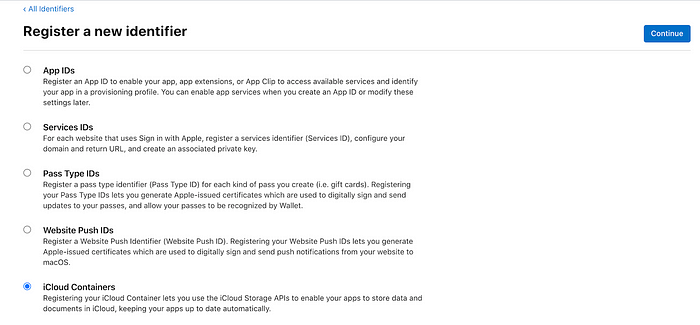
3. 🔗 Link iCloud Container to Your App
Assign the iCloud Container to your App ID in the Apple Developer portal.
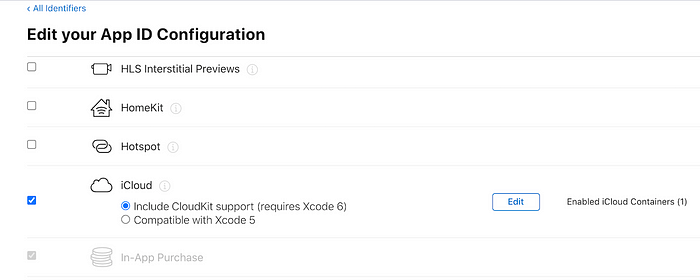
4. 💻 Configure Xcode
Enable the iCloud capability in your Xcode project and select your container.
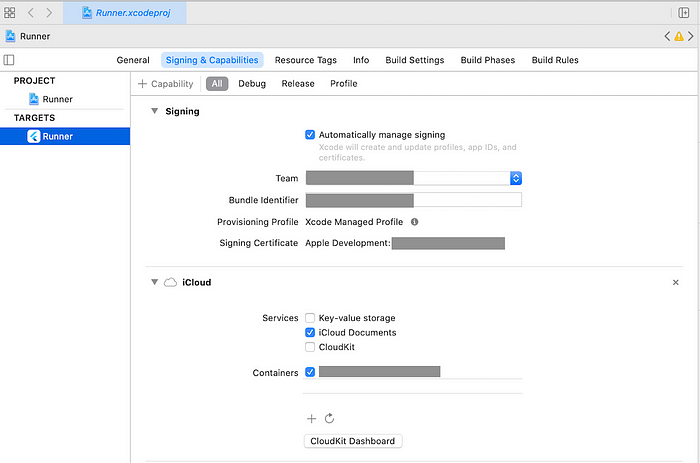
Following these steps ensures that your app is properly set up to use iCloud storage, paving the way for seamless integration with the iCloud_Storage_Sync plugin.
🌟 Introduction: Bridging Flutter and iCloud
The iCloud_Storage_Sync plugin is designed to simplify the integration of iCloud storage capabilities into your Flutter iOS apps. By leveraging this plugin, you can offer your users:
– 🔄 Effortless backup and synchronization of app data
– 📱💻 A consistent user experience across all their Apple devices
– 🔒 Secure storage and retrieval of important information
– ☁️ Seamless integration with the iCloud ecosystem
Whether you’re building a note-taking app, a photo storage solution, or any application that benefits from cloud synchronization, iCloud_Storage_Sync provides the tools you need to create a robust, user-friendly experience.
✨ Features: A Deep Dive
Let’s explore the core features that make iCloud_Storage_Sync a must-have for your Flutter iOS project:
1. 📂 Get iCloud Files
Retrieve files stored in iCloud with ease. This feature allows your app to access user data across devices, ensuring a consistent experience no matter where they log in.
2. ⬆️ Upload Files to iCloud
Empower your users to store their important files securely in the cloud. With simple upload functionality, you can offer peace of mind and accessibility.
3. ✏️ Rename iCloud Files
Provide users with the flexibility to organize their cloud storage. The ability to rename files directly within your app adds a layer of convenience to file management.
4. 🗑️ Delete iCloud Files
Keep cloud storage tidy with straightforward file deletion. This feature ensures users can manage their storage space efficiently.
5. ↔️ Move iCloud Files
Enhance file organization by allowing users to move files between folders in their iCloud storage, all from within your app.
These features combine to create a comprehensive iCloud management system within your Flutter app, offering users the full power of cloud storage at their fingertips.
🚀 Getting Started: From Installation to Implementation
Step 1: 🛠️ Installation
Begin by adding the iCloud_Storage_Sync plugin to your ‘pubspec.yaml’ file:
dependencies:
icloud_storage_sync: ^0.0.1
Step 2: ⚙️ Install the Plugin
Run the following command in your terminal:
“flutter pub get”
Step 3: 💻 Usage in Your Dart Code
Import the plugin in your Dart files:
Step 3: 💻 Usage in Your Dart Code
Import the plugin in your Dart files:
import 'package:icloud_storage_sync/icloud_storage_sync.dart';
With these simple steps, you’re ready to start integrating iCloud functionality into your Flutter app.
📋 Prerequisites: Setting the Stage for Success
Before diving into implementation, ensure you have the following in place:
– ☑️ An active Apple Developer account
– ☑️ A registered App ID and iCloud Container ID
– ☑️ iCloud capability enabled and assigned to your app
– ☑️ iCloud capability properly configured in Xcode
🧰 API Examples: Bringing iCloud to Life in Your App
Let’s explore how to implement each of the core features in your Flutter app:
📥 Getting iCloud Files
Retrieve a list of files stored in iCloud:
Future<List<CloudFiles>> getCloudFiles({required String containerId}) async {
return await icloudSyncPlugin.getCloudFiles(containerId: containerId);
}
📤 Uploading Files to iCloud
Upload files to iCloud with progress tracking:
Future<void> upload({
required String containerId,
required String filePath,
String? destinationRelativePath,
StreamHandler<double>? onProgress,
}) async {
await icloudSyncPlugin.upload(
containerId: containerId,
filePath: filePath,
destinationRelativePath: destinationRelativePath,
onProgress: onProgress,
);
}
🏷️ Renaming iCloud Files
Allow users to rename their files in iCloud:
Future<void> rename({
required String containerId,
required String relativePath,
required String newName,
}) async {
await icloudSyncPlugin.rename(
containerId: containerId,
relativePath: relativePath,
newName: newName,
);
}
🗑️ Deleting iCloud Files
Implement file deletion functionality:
Future<void> delete({
required String containerId,
required String relativePath,
}) async {
await icloudSyncPlugin.delete(
containerId: containerId,
relativePath: relativePath,
);
}
🔀 Moving iCloud Files
Enable users to organize their files by moving them within iCloud:
Future<void> move({
required String containerId,
required String fromRelativePath,
required String toRelativePath,
}) async {
await IcloudSyncPlatform.instance.move(
containerId: containerId,
fromRelativePath: fromRelativePath,
toRelativePath: toRelativePath,
);
}
These code snippets demonstrate the simplicity and power of the iCloud_Storage_Sync plugin. With just a few lines of code, you can implement robust cloud storage features in your Flutter app.
🚀 Real-World Applications: Unleashing the Potential
The iCloud_Storage_Sync plugin opens up a world of possibilities for your Flutter iOS app. Here are some practical applications:
1. 📝 Note-Taking Apps: Sync notes across devices, ensuring users always have access to their latest thoughts.
2. 📸 Photo Storage Solutions: Offer seamless backup and access to photos across all Apple devices.
3. 📚 Document Management: Create a robust system for storing, organizing, and accessing important documents in the cloud.
4. 🎮 Game Progress Sync: Keep game saves and progress in sync, allowing users to pick up where they left off on any device.
5. 📅 Productivity Apps: Synchronize tasks, calendars, and reminders to keep users organized across their Apple ecosystem.
By implementing iCloud sync, you’re not just adding a feature — you’re enhancing the overall user experience and adding significant value to your app.
🤝 Contributing: Join the Community
The iCloud_Storage_Sync plugin is an open-source project, and we welcome contributions from the developer community. Whether you’re fixing bugs, improving documentation, or adding new features, your input is valuable.
Check out our [GitHub repository]
icloud_storage_sync to get started. Don’t forget to review our contribution guidelines to ensure a smooth collaboration process.
🌟 Conclusion: Elevate Your Flutter App with iCloud Integration
The iCloud_Storage_Sync plugin represents a significant leap forward for Flutter developers looking to create seamless, cloud-connected iOS applications. By leveraging the power of iCloud, you can offer your users a premium experience that keeps their data secure, accessible, and in sync across all their Apple devices.
From simple file storage to complex data synchronization, this plugin provides the tools you need to take your app to the next level. As the mobile app landscape continues to evolve, staying ahead of the curve with features like cloud integration is crucial for success.
We invite you to explore the iCloud_Storage_Sync plugin, integrate it into your projects, and experience firsthand the power of seamless cloud synchronization in your Flutter iOS apps. Your users — and your app’s success — will thank you.
Ready to get started? Download the plugin now and join the ranks of developers offering top-tier cloud integration in their Flutter apps!
For more information, check out the below link
icloud_storage_sync | Flutter package
Thanks for reading!
If this post was helpful, feel free to share it and follow for more Flutter tips and tutorials. Keep coding and stay awesome!